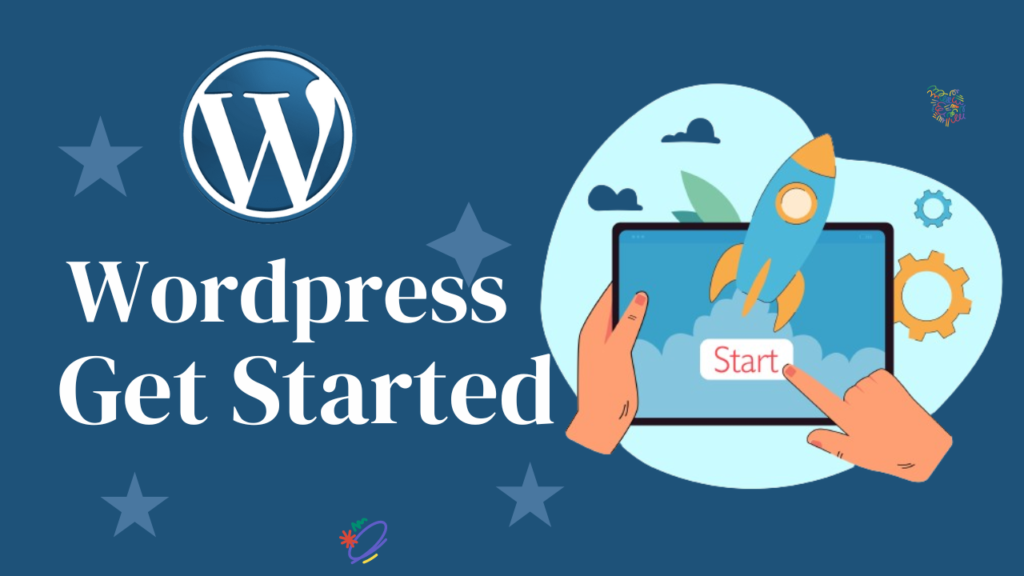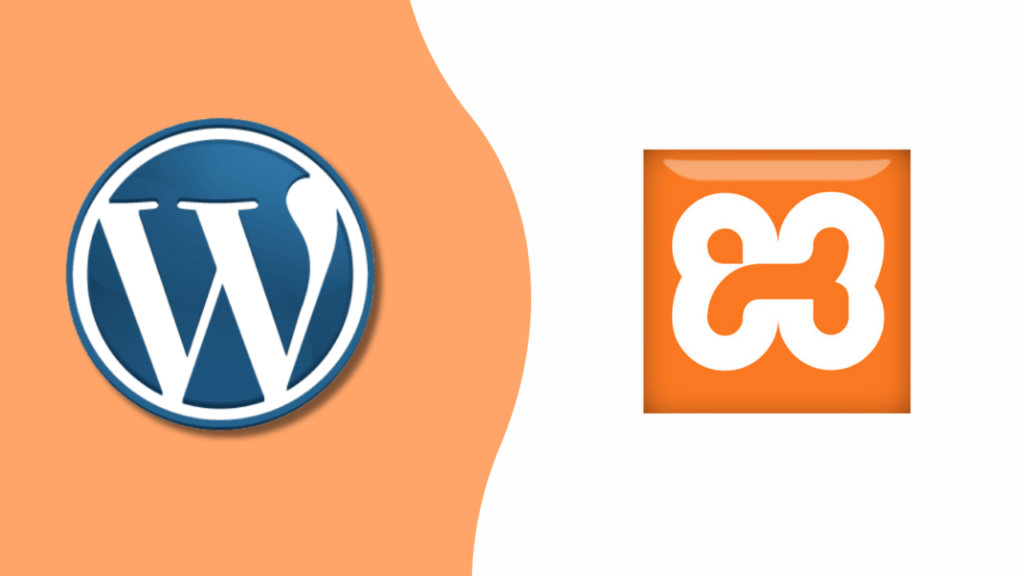Introduction:
Building a successful e-commerce store can be challenging, especially when sourcing a diverse range of products. This is where APIs (Application Programming Interfaces) come into play, allowing you to integrate product listings from other websites directly into your WordPress store.
Manually managing a large product catalog is time-consuming and inefficient. With APIs, you can automate product imports and updates, ensuring your store always displays accurate pricing and stock availability. Whether you’re connecting to Amazon, eBay, or niche suppliers, APIs automatically fetch product details, images, and prices. By leveraging APIs, you can expand your inventory, streamline operations, and grow your WordPress store effortlessly.
In this tutorial, we’ll break down the step-by-step process of setting up APIs for seamless product integration, helping you boost efficiency and increase sales.
A Brief History of WordPress
Launched in 2003 as a simple blogging platform, WordPress has grown into a powerful and versatile content management system (CMS). Today, millions of websites—ranging from personal blogs to large-scale e-commerce platforms—depend on WordPress. Its popularity stems from its user-friendly interface, extensive customization options, and, most importantly, its open-source nature, making it accessible to everyone.
Why Choose WordPress for E-commerce?
WordPress is a top choice for e-commerce, thanks to its extensive selection of plugins and themes designed specifically for online selling. Even beginners can quickly set up and launch their store with ease. Additionally, WordPress is highly scalable, allowing businesses to start small and expand seamlessly as they grow.
APIs: Definition and Importance
To import products effectively, we first need to understand APIs. APIs (Application Programming Interfaces) act as bridges, enabling two different systems to communicate and exchange data. Using APIs, you can seamlessly pull product details, pricing, and stock information from other websites into your WordPress store, ensuring automation and efficiency.
There are several types of APIs, such as REST APIs and SOAP APIs, but for our purposes, REST APIs are most commonly used in e-commerce for their simplicity and efficiency.
Choosing the Right API: Key Factors to Consider
Not all APIs are the same. When selecting the best API for your needs, evaluate key aspects such as reliability, data accessibility, rate limits (the frequency of allowed requests), and cost. A dependable API ensures efficiency—why settle for one that slows you down?
Popular E-commerce APIs
Some popular e-commerce APIs include Amazon Marketplace Web Service (MWS), eBay API, and Shopify API. Take your pick based on what fits your business model.
Preparing Your WordPress Site for Product Imports
Before you start importing products using APIs, it’s crucial to set up a well-structured e-commerce site. Install WooCommerce, the top e-commerce plugin for WordPress, to establish a solid foundation. A properly configured site ensures seamless API integration, enabling smooth product imports and boosting your online sales.
Two Ways to Import Product Data via APIs
When it comes to importing product data into your WordPress store, there are two main approaches:
1. Using Popular Plugins (WP All Import, WP-Lister)
Consider using existing plugins like WP All Import or WP-Lister to streamline API access. These plugins simplify bulk product imports, automate synchronization, and help keep everything organized.
2. Using a Custom Plugin (code)
For more control over your product imports, you can use a custom plugin designed specifically to fetch and integrate data from APIs.
How to Access Product Data via APIs
API Keys and Authentication
Once you’ve selected an API, you’ll need an API key—this acts as a secure password that lets your WordPress site communicate with the API.
Making API Calls
With your API key, you can send requests to the API to retrieve essential product details such as descriptions, images, pricing, and availability.
Importing Products into WordPress
Step-by-Step Guide to Product Importation
- Connect to the API – Follow the API documentation to establish a connection.
- Create Custom Fields – Define how API data will populate WooCommerce product fields.
- Run the Import – Execute the import process and watch as products seamlessly integrate into your store.
By leveraging these two methods, you can efficiently import products from third-party APIs and scale your e-commerce store effortlessly!
In this post, we provide a detailed guide on how to create a custom plugin( API Product Importer plugin) to import products from Amazon APIs and integrate them into the WooCommerce product page.
API Product Importer plugin
In this plugin I used free APIs comes from rapidapi.com (amazon APIs (Free Tutorials, SDK Documentation & Pricing)

first you need to login and subscribe to get url, headers (x-rapidapi-host,X-RapidAPI-Key).


These is used in the head of our plugin
$api_url = 'https://real-time-amazon-data.p.rapidapi.com/seller-products?seller_id=A02211013Q5HP3OMSZC7W&country
=US&page=1&sort_by=RELEVANCE';
$response = wp_remote_get($api_url, array(
'headers' => array(
'x-rapidapi-host' => 'real-time-amazon-data.p.rapidapi.com',
'x-rapidapi-key' => '//used your x-rapidapi-key'
)
));Introducing the WooCommerce API Product Importer Plugin
APIs, or Application Programming Interfaces, are powerful tools that allow different software systems to communicate with each other. They act as bridges, enabling your WooCommerce store to connect seamlessly with external services and fetch data in real time. By leveraging APIs, you can automate tasks like importing product information, keeping your inventory up-to-date, and reducing manual work. This plugin takes full advantage of APIs to make product management simpler and more efficient.
As a WooCommerce store owner, managing your product inventory can be a tedious task, especially when you need to sync data from external APIs. That’s where the **API Product Importer Plugin** comes in! Built with simplicity and functionality in mind, this plugin makes it easy to import products from an external API into your WooCommerce store with just a few clicks.
What Does the Plugin Do?
The API Product Importer Plugin connects to an external API (X-RapidAPI-Key )and fetches product details, including:
– Product Title =>product_title
– SKU (Stock Keeping Unit) =>asin
- – Price =>product_price
- – Description =>product_description
- – Product Images => product_photo

foreach ($decoded_response['data']['seller_products'] as $product) {
// Ensure required fields exist
if (!isset($product['asin'], $product['product_title'], $product['product_price'])) {
continue; // Skip if essential fields are missing
}
// Avoid duplicates by SKU
$existing_product_id = wc_get_product_id_by_sku($product['asin']);
if ($existing_product_id) {
continue; // Skip existing products
}
// Create a new WooCommerce product
$new_product = new WC_Product_Simple();
$new_product->set_name($product['product_title']);
$new_product->set_sku($product['asin']); // Use API ASIN as SKU
$new_product->set_regular_price(str_replace('$', '', $product['product_price'])); // Remove the $ sign
$new_product->set_description($product['product_description'] ?? ''); // Optional description
$new_product->set_catalog_visibility('visible');
// Add product image if available
if (!empty($product['product_photo'])) {
$image_id = media_sideload_image($product['product_photo'], 0, null, 'id');
if (!is_wp_error($image_id)) {
$new_product->set_image_id($image_id);
}
}
These details are automatically mapped to your WooCommerce store, and the plugin ensures that no duplicate products are created by checking SKUs.
How to Use the Plugin
Installation
1. Copy the plugin code and save it as a PHP file (e.g., `api-product-importer.php`).
<?php
/*
Plugin Name: API Product Importer (Nested Fields)
Description: Imports products with nested fields from an external API into WooCommerce.
Version: 1.3
Author: Tambal
*/
// Main function to import products
function import_api_products_to_woocommerce() {
$api_url = 'https://real-time-amazon-data.p.rapidapi.com/seller-products?seller_id=A02211013Q5HP3OMSZC7W&country=US&page=1&sort_by=RELEVANCE';
$response = wp_remote_get($api_url, array(
'headers' => array(
'x-rapidapi-host' => 'real-time-amazon-data.p.rapidapi.com',
'x-rapidapi-key' => '//used your x-rapidapi-key'
)
));
if (is_wp_error($response)) {
return 'API request failed: ' . $response->get_error_message();
}
$data = wp_remote_retrieve_body($response);
$decoded_response = json_decode($data, true);
// Validate the API response structure
if (isset($decoded_response['data']['seller_products']) && is_array($decoded_response['data']['seller_products'])) {
$products_imported = 0;
foreach ($decoded_response['data']['seller_products'] as $product) {
// Ensure required fields exist
if (!isset($product['asin'], $product['product_title'], $product['product_price'])) {
continue; // Skip if essential fields are missing
}
// Avoid duplicates by SKU
$existing_product_id = wc_get_product_id_by_sku($product['asin']);
if ($existing_product_id) {
continue; // Skip existing products
}
// Create a new WooCommerce product
$new_product = new WC_Product_Simple();
$new_product->set_name($product['product_title']);
$new_product->set_sku($product['asin']); // Use API ASIN as SKU
$new_product->set_regular_price(str_replace('$', '', $product['product_price'])); // Remove the $ sign
$new_product->set_description($product['product_description'] ?? ''); // Optional description
$new_product->set_catalog_visibility('visible');
// Add product image if available
if (!empty($product['product_photo'])) {
$image_id = media_sideload_image($product['product_photo'], 0, null, 'id');
if (!is_wp_error($image_id)) {
$new_product->set_image_id($image_id);
}
}
// Save and publish the product
$new_product->save();
$products_imported++;
}
return $products_imported > 0 ? "$products_imported products imported successfully." : "No new products imported.";
} else {
return 'No products found in API response.';
}
}
// Add admin menu to manually trigger the import
function api_product_importer_admin_menu() {
add_menu_page(
'API Product Importer',
'API Product Importer',
'manage_options',
'api-product-importer',
'api_product_importer_page'
);
}
add_action('admin_menu', 'api_product_importer_admin_menu');
// Admin page content
function api_product_importer_page() {
echo '<div class="wrap">';
echo '<h1>Import Products from API</h1>';
if (isset($_POST['import_products'])) {
$result = import_api_products_to_woocommerce();
echo '<p>' . esc_html($result) . '</p>';
}
echo '<form method="post">';
echo '<input type="hidden" name="import_products" value="1">';
submit_button('Import Products');
echo '</form>';
echo '</div>';
}
// Load WordPress media functions
if (!function_exists('media_sideload_image')) {
require_once(ABSPATH . 'wp-admin/includes/image.php');
require_once(ABSPATH . 'wp-admin/includes/file.php');
require_once(ABSPATH . 'wp-admin/includes/media.php');
}
?>
2. Place the file in a folder, compress it, and name it the same as the original file.
3. Upload the compressed file to the wp-content/plugins directory of your WordPress installation or upload it directly from the admin dashboard by adding a new plugin.
4. Activate the plugin from the WordPress admin dashboard.
Triggering an Import
1. Navigate to the **API Product Importer** menu in your WordPress admin.
2. Click the **Import Products** button to fetch and import products from the API.

Key Features
1. Ease of Use: The plugin includes a user-friendly admin interface where you can trigger product imports manually.
2. Duplicate Check: Ensures products with the same SKU aren’t added twice.
3. Customizable: The plugin’s code can be extended to meet your unique needs, such as adding more product fields or handling variations.
4. Automatic Product Visibility: Imported products are set to visible in your WooCommerce store by default.
5. Image Handling: Supports importing product images directly from the API and adding them to your store.
How It Works
1. Fetch Data from API : The plugin uses the external API’s endpoint to retrieve product data.
2. Process the Data : It parses the JSON response, ensuring all necessary fields are present.
3. Create WooCommerce Products : For each product, the plugin creates a new WooCommerce product entry with details like title, price, description, and images.
4. Avoid Duplicates : Before creating a product, it checks if the SKU already exists in your store to prevent duplicates.
Conclusion
Importing products from other website APIs into your WordPress store may seem like a complex task, but as we’ve discussed, breaking it down step-by-step can help streamline the process. With the right tools in place and a little perseverance, you can transform your e-commerce site into a thriving hub. So why wait? Dive in, explore new APIs, and watch your sales soar!